Prerequisites
Slicker integrates with Chargebee via an API key. Creating a Chargebee API key requires a user who is anAdmin or Owner of the Chargebee site.
Create credentials
-
Create a new API key by going to
Settings > Configure Chargebee > API Keys and Webhooksand then click on theAPI Keystab. Then click on theAdd an API Keybutton. -
Give the API key a meaningful name like
Slicker. -
Select the
typeof the key asFull-Access Keywith eitherAllorWrite Keypermissions. It should look something like this.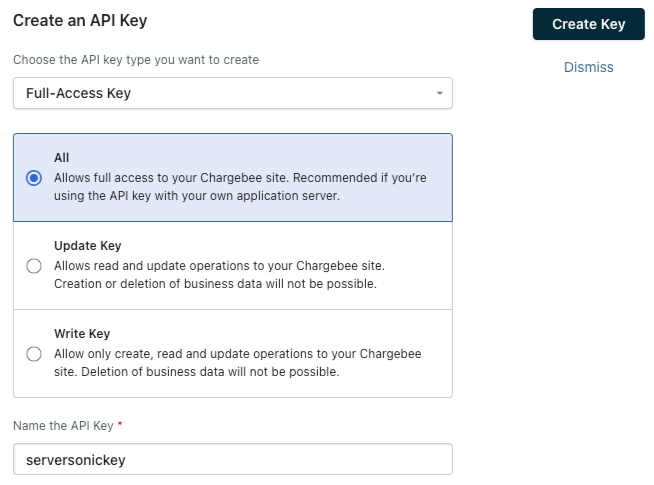
-
Click
Create Keyand copy the generated key - we will need it later.
Create integration in Slicker
- Go to the Slicker’s new integration page.
- Select
Chargebeefrom the list of integrations. - Give the integration a name and description to help you identify it later.
- Enter the API key you copied earlier.
- Enter your Chargebee site - for example, if you are using
https://{yourcompany}.chargebee.com, enteryourcompany. - Click the
Submitbutton to create the integration.
Troubleshooting
On integration creation, Slicker will attempt to connect to Chargebee using the provided API key. If the connection fails, you will see an error message like the one below. Please double-check the API key, make sure it has the correct permissions, and try again.