Prerequisites
Slicker integrates with Recurly via an API key. Creating a Recurly API key requires a Recurly user with a role that has theIntegrations permission.
If you are using the default roles, the Site Admin role has this permission already.
Create credentials
-
Go to your Recurly dashboard and create an API key. This is under
Integrations -> API Credentials.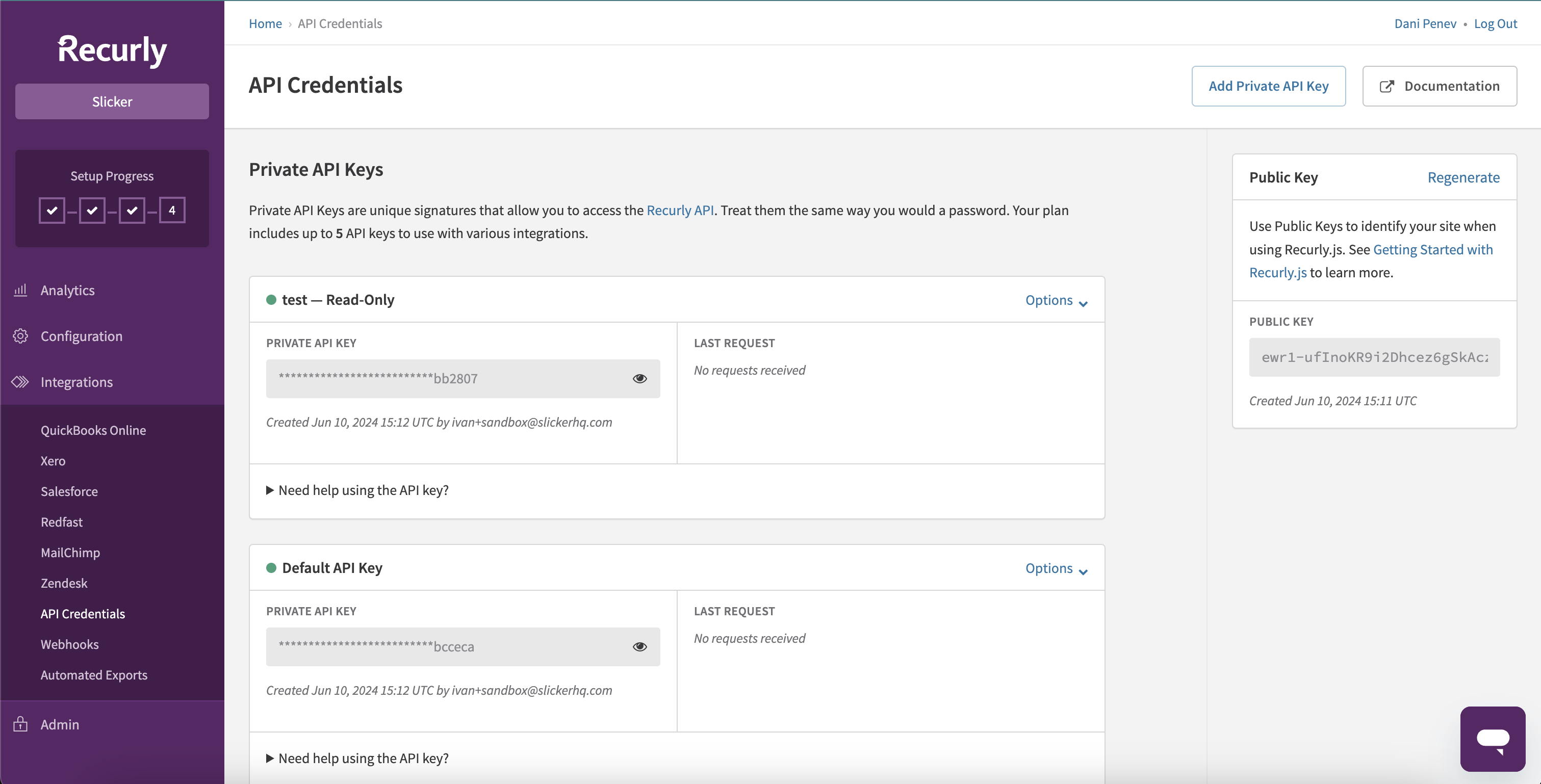
-
Click the
Add Private API Keybutton. This will open a new page where you can configure the API Key. Add an appropriate name likeSlickerand ensure theRead-Onlycheckbox is not selected. It should look something like this.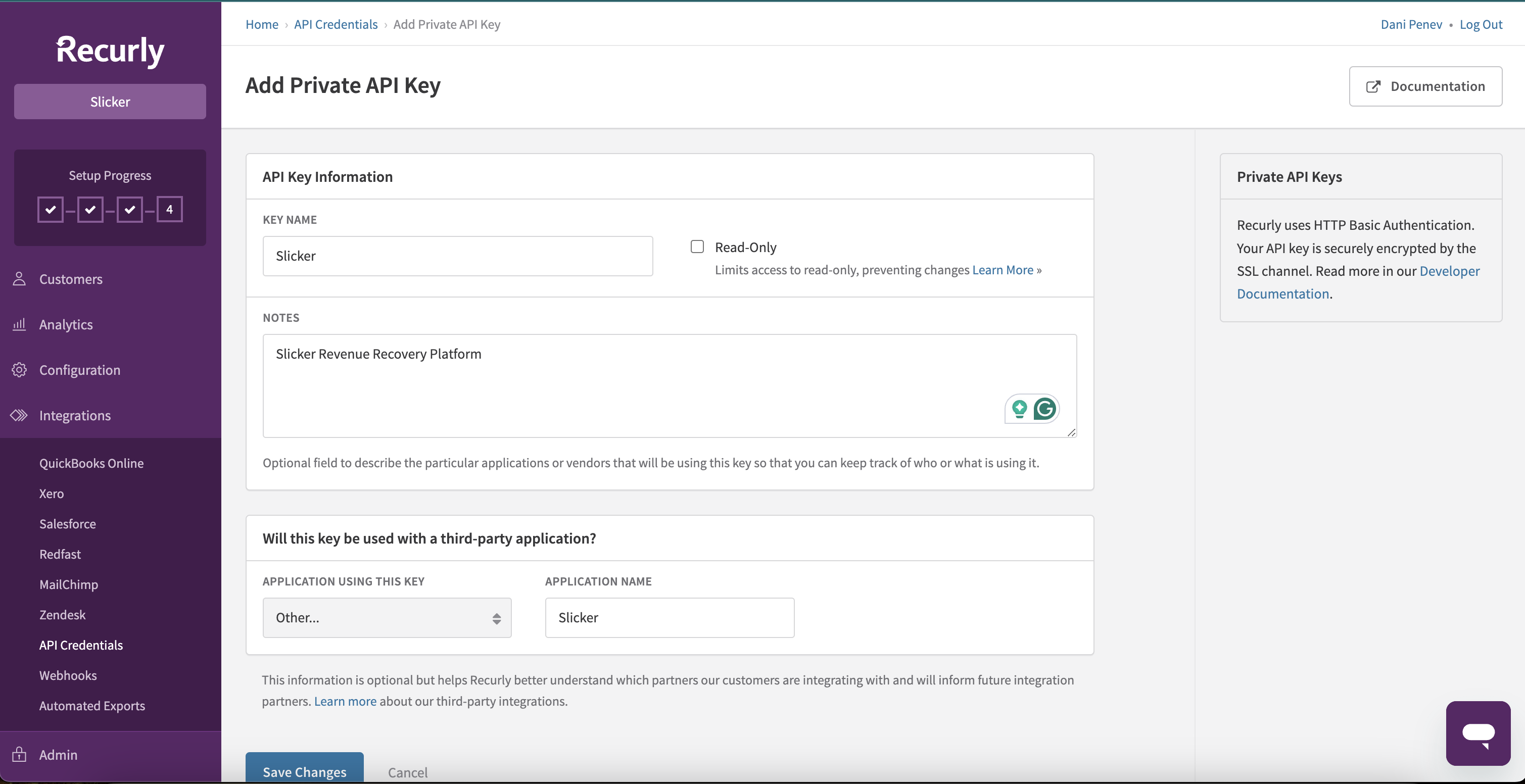
-
Click
Save Changesand copy the generated key.
Create integration in Slicker
- Go to the Slicker’s new integration page.
- Select
Recurlyfrom the list of integrations. - Give the integration a name and description to help you identify it later.
- Enter the API key you copied earlier.
- Enter the Recurly dashboard URL for your Recurly instance - for example,
https://yourcompany.recurly.com. This will be useful when you need to navigate to the Recurly dashboard from Slicker. - Click the
Submitbutton to create the integration.
Troubleshooting
On integration creation, Slicker will attempt to connect to Recurly using the provided API key. If the connection fails, you will see an error message like the one below. Please double-check the API key, make sure it has the correct permissions, and try again.