If you have already created a Stripe Billing integration for the same Stripe account you don’t have to add another one.
Prerequisites
Slicker integrates with Stripe via an API key. Creating a Stripe API key requires a Stripe user enough permissions to do so. Stipe user roles that have this permission includeAdministrator, Super Administrator, and Developer.
(Option 1: Stripe Marketplace App) Integerate via the Stripe Marketplace
- Go to the Slicker App page in the Stripe Marketplace.
- Click on the
Installbutton. - Follow the instructions to authorize Slicker to access your Stripe account.
- Once authorized, you will be able to use click the
Linkbutton in the Slicker app page to link your Stripe account to your Slicker instance.
(Option 2: API Key) Create credentials
If you require the Whitelist Management feature, this section can be omitted since a
Stripe Secret key will be required. This is needed since Stripe Radar lists cannot be modified via a Restricted Stripe key.
Note that the Stripe Secret key gives a wide range of permissions which cannot be limited like with the Restricted Key.
- Go to the Stripe dashboard to create a new restricted API key here.
-
Give the key a name like
Slicker. -
For permissions select the following:
ReadonAll core resources
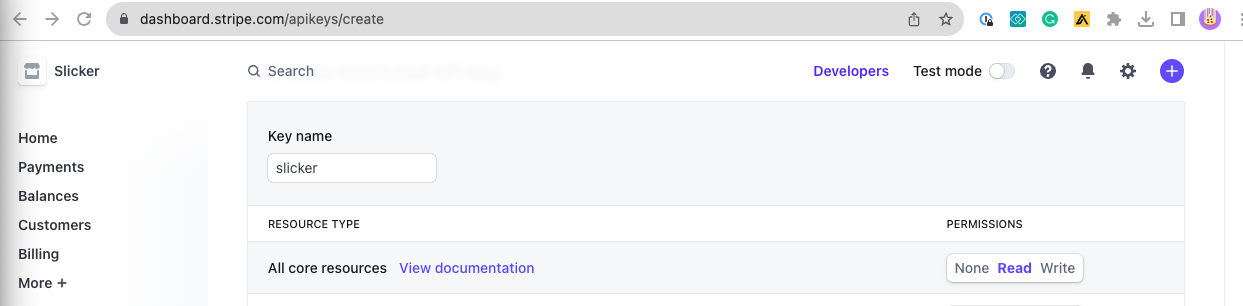
ReadonAll Connect resources

ReadonAll Reporting resources

-
Click the
Create keybutton. If prompted confirm your password. Copy the generated key - we will need it later.
(Option 2: API Key) Create integration in Slicker
- Go to Slicker’s new integration page.
- Select
Stripefrom the list of integrations. - Give the integration a name and description to help you identify it later.
- Enter the API key you copied earlier.
- Leave Stripe Billing option unchecked. This integration is for syncing payment data only. If you are using Stripe Billing please refer to the Stripe Billing integration guide.
- Click the
Submitbutton to create the integration.
Troubleshooting
On integration creation, Slicker will attempt to connect to Stripe using the provided API key. If the connection fails, you will see an error message like the one below. Please double-check the API key, make sure it has the correct permissions, and try again.